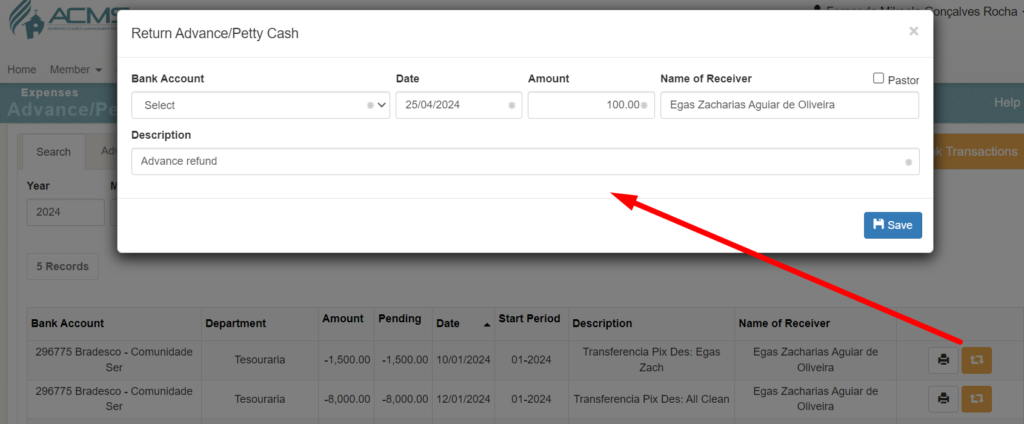Advance
Goal
The advance screen aims to maintain control over the amounts delivered to departments to carry out activities that do not yet have invoices or tax coupons to prove them. An advance must always be returned to the church’s cashiers by the responsible departments, either through invoices/invoices proving the amount withdrawn and/or through a monetary refund of that amount, which may be full or partial, depending on the circumstance.
Description
The advance payment functionality is found in the “Outgoings / Advance” menu.
When accessing it, the user will first find the search screen, where they can search for previously registered advances. The user has some search filters to facilitate access to the desired results. They are: Year, Month, Department, pending only.
By default, the “Year” field is filled in with the current year and the “month” and “Department” fields are unfilled, indicating that all months and departments enabled for this church are included in the search.
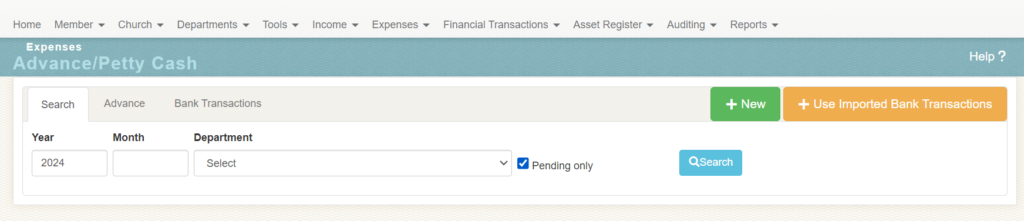
To perform a search, simply configure the desired filters and click the “Search” button.
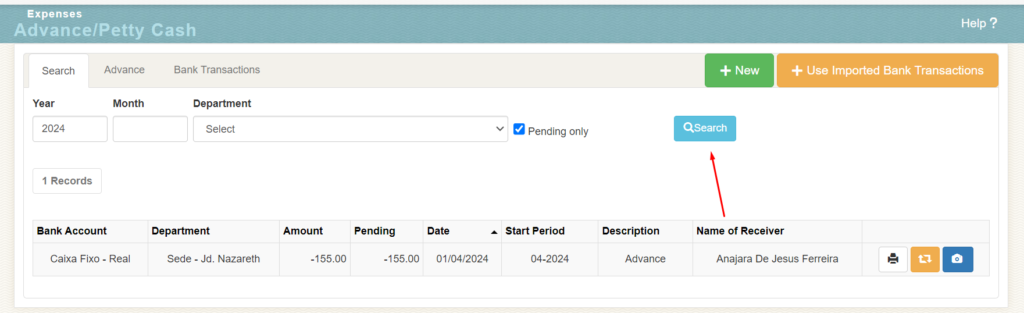
On the right side of each advance that a search reveals, there will be three buttons: To print the receipt, which must be signed by the person who withdrew the amount in question; another to be able to return the advance in full or in part, and the last to be able to list the movements that are linked to the advance as cancellation or refund.
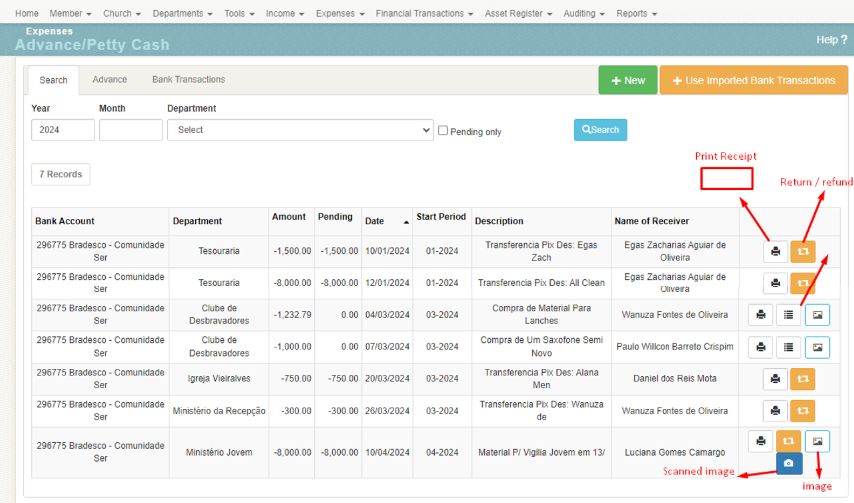
The refund or return button only appears if there are outstanding amounts to be paid in the advance, if it has a zero outstanding amount, it will not appear.
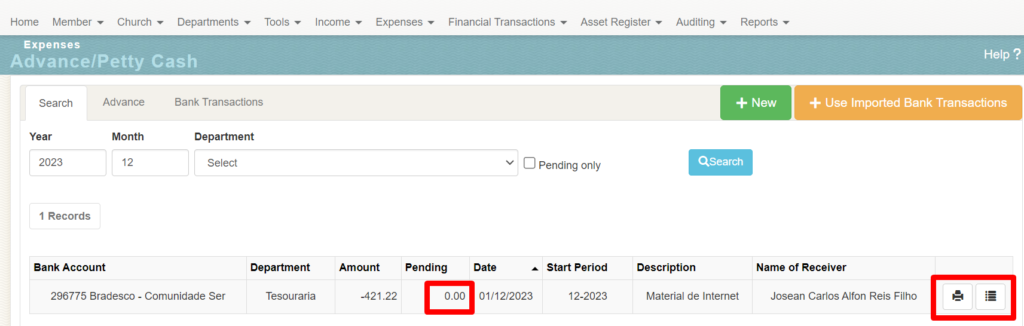
The advance return button must be used to return any monetary amount withdrawn by a department due to an advance. When clicking on this button, a pop-up window appears and must be filled in in the same way as a new advance, but it will generate a positive value in the list of advances for a department, while advances appear with negative values on the advance search screen.
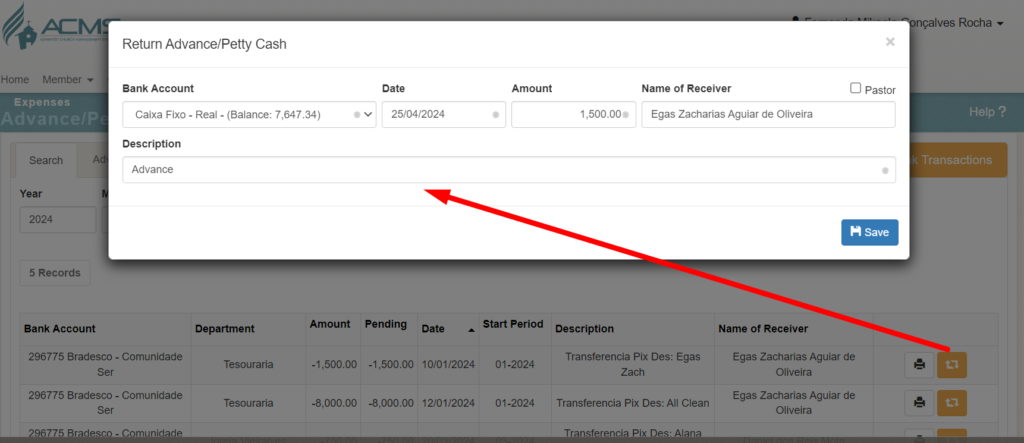
This record will generate a positive value in the list of movements linked to the advance (see button to list Movements). And when searching for advances, he had an outstanding balance of Zero.
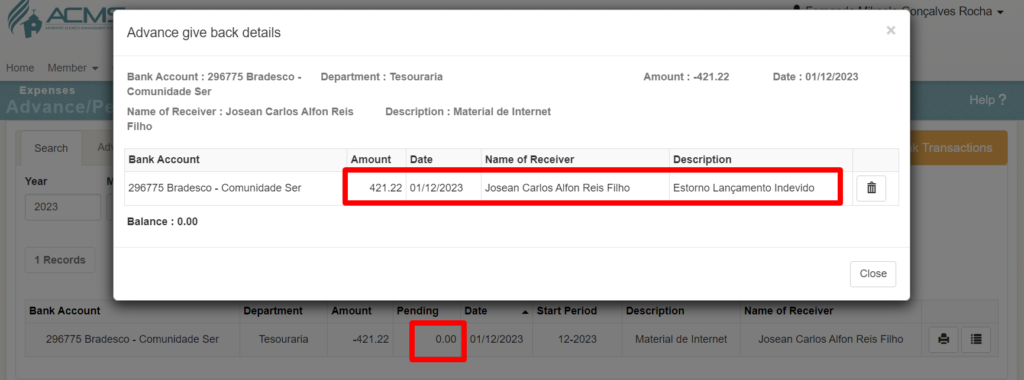
At the top right of this screen are the “New” and “Use Imported Movements” buttons.

The “New” button directs the user to the screen where they can register a new advance.
On the new advance screen, the user must fill in the fields presented with the following information:
- “Account” – Select the box from which the advance amount originated.
- “Department” – Select which department the amount was directed to.
- “Amount” – Amount of the advance.
- “Date” – Date of advance payment.
- “Responsible” – Person who withdrew the amount. Must be a baptized member and registered via ACMS at the church. When the member’s name is entered, the system will automatically search for all members that contain the name entered. The user must wait for this search and click on the desired name;
- “History” – Free filling field to help the user identify this record in reports. The more specific the filling, the better its location.
After filling in the fields, simply click on the “Save” button and the advance will be registered.
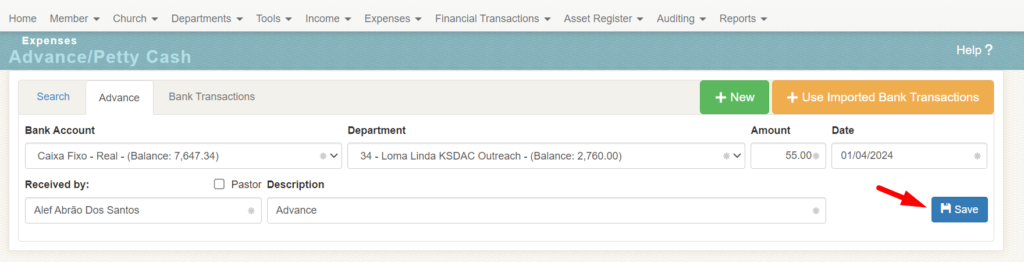
The advance refund screen must be used to return any monetary amount withdrawn by a department due to an advance.
The “Use Imported movements” button appears available to the user only if the Church has a registered bank account and it is active so that it can be reconciled by the Association/Mission. The user can simply and quickly register advances whenever they have been made through the Church’s bank account and registered by the Association/Mission.

When clicking on the option, the user will be directed to choose a bank account and the period. Once the data is filled in, we click on the “Upload” button

The system will bring all outgoing movements that the church has in its bank account and that were imported by the Association/Mission. The user can choose one or more movements so that advances are automatically generated, the system will create the movements in a unitary manner.
When choosing movements, the user must fill in the following data:
- “Department”
- “Responsible for the advance payment”
- “Description”
Once completed, click on the “Generate Advance” button
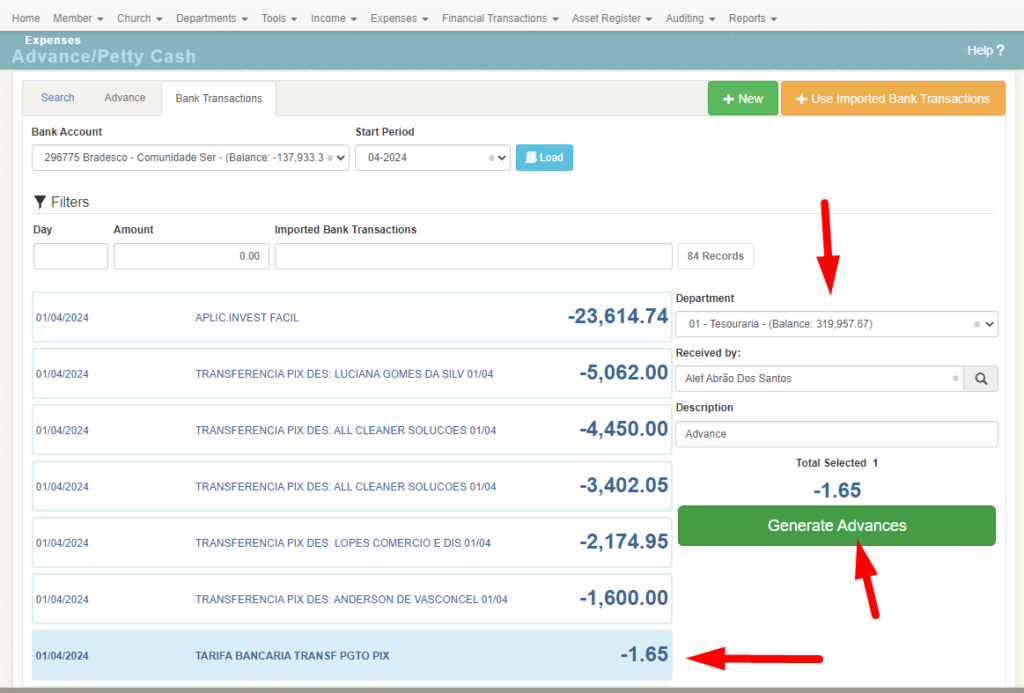
The system will create the advances, they are left as pending

Examples
Partial Return
The church’s Sabbath School department needs to purchase lessons to distribute to students. The department director requests a monetary amount from the church treasurer to make this purchase. The treasurer withdraws the amount of R$50.00 (Fifty Reais) in cash from the church’s cash register for this purpose and hands it over to the director of the department. The treasurer then registers this movement in the ACMS system, on the advance screen.
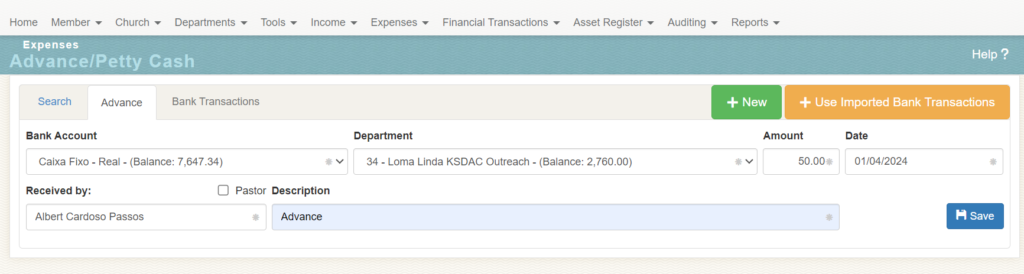
After some time, the Sabbath School director delivers to the church treasurer an invoice in the amount of R$ 45.05 (Forty-five Reais and Five Cents) and an amount in cash of R$ 4.95 (Four Reais and Ninety and Five Centavos). Both refer to the purchase of lessons. The treasurer registers the return of this amount in the system (“Return” button on the advance screen) and registers the invoice on the expenses screen, indicating this advance as a form of payment (this process is explained in the “Expense” item).
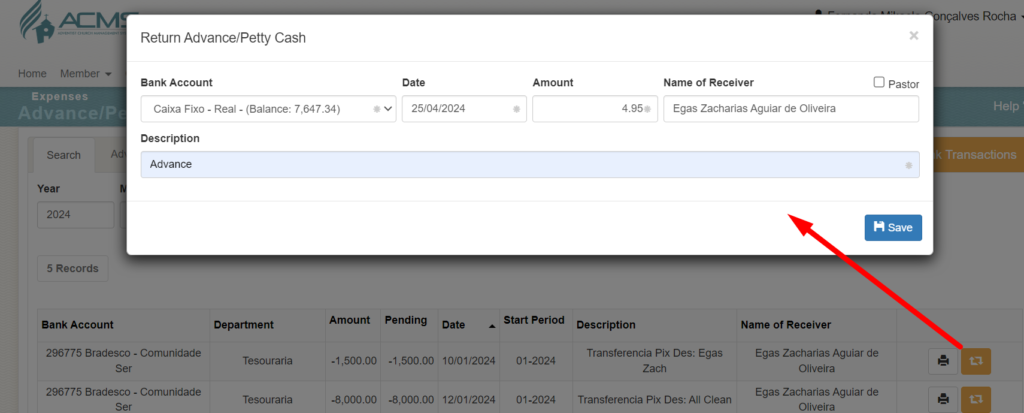
Full Return
The director of the Pathfinder Club requests an amount from the church treasurer to purchase supplies for the club’s next camp. The treasurer withdraws the amount of R$ 100.00 (One Hundred Reais) in cash from the church’s cash register and hands it over to the director. The treasurer then registers this movement in the ACMS system, on the advance screen.
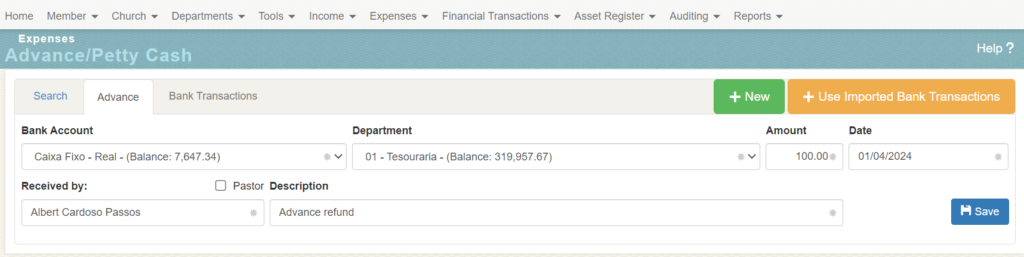
The next day, the director of the Pathfinder Club returns to the church treasurer and tells him that the supplies for the club camp were donated by church members and he will no longer need to buy them, so he returns the exact amount received on the day. previous, to the treasurer. The treasurer must then register this refund in the system (“Return” button on the advance screen).