The transfer panel is an excellent tool to help manage pending transfers in your Conference. Here you will follow all the members’ movements and the details of each transfer, being able to know quickly and practically the status and transfer age of each transfer.
To access this page, go to the Member menu and access the Transfer Panel option.
The system will show you all churches and companies that have membership transfers in progress.
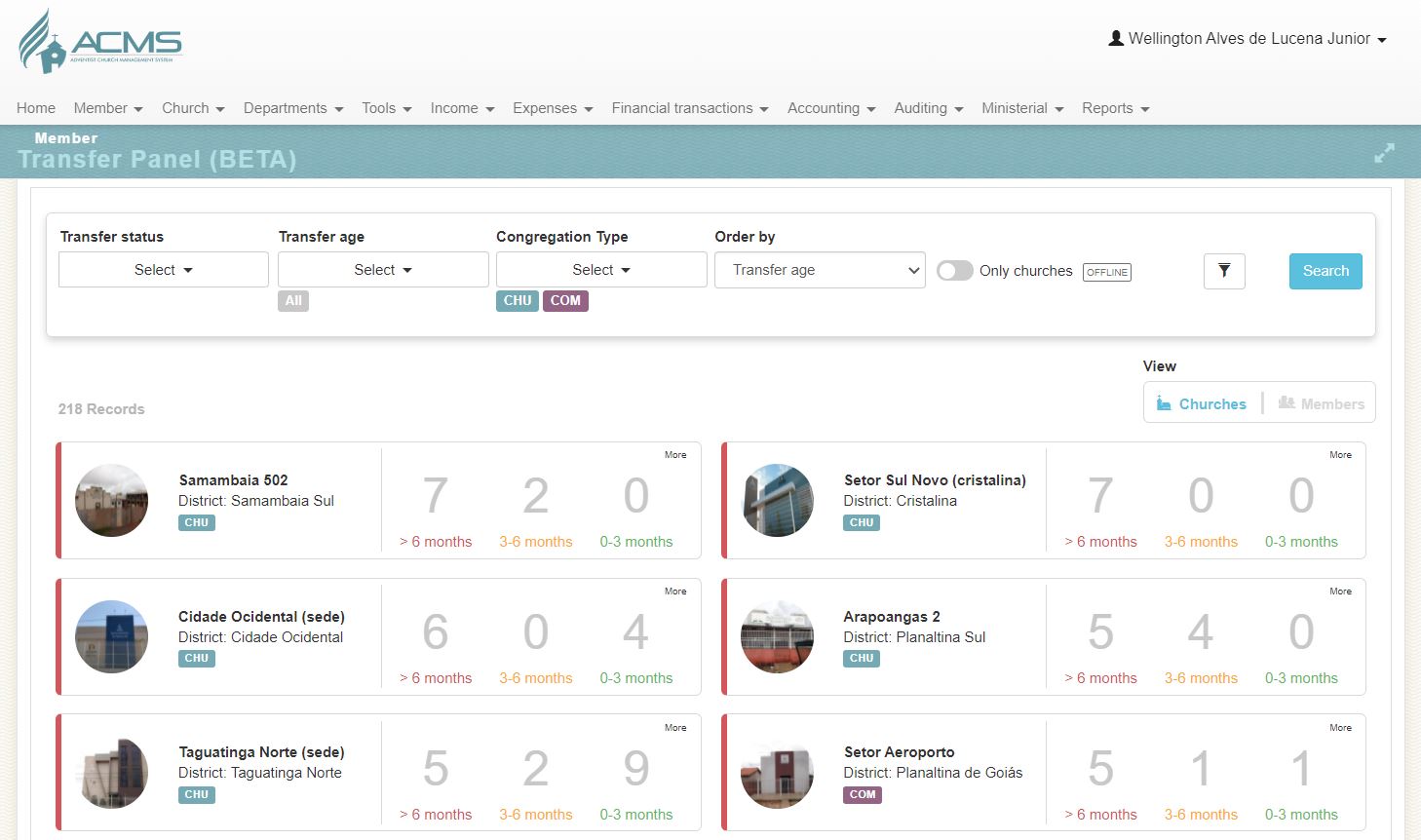
In this panel it will be possible to view the amount of pending transfers for each church, and the transfer age based on the last status registered. The transfer age is separated into three classifications:
- 0-3 months: Transfers with age less than 3 months from the last status.
- 3-6 months: Transfers with age between 3 to 6 months from the last status.
- >6 months: Transfers with age greater than 6 months from the last status.
When you open this screen, the list will be automatically sorted by the churches that have transfers with the longest waiting time. The colors green, yellow, and red will help identify congregations that require the most attention.
To find out which members are involved and track the details of each transfer, click on the desired church and see the list of members in the transfer process.
In addition to the church view, it will be possible to change the view to Members, where it will show the list of people who are involved in a transfer.
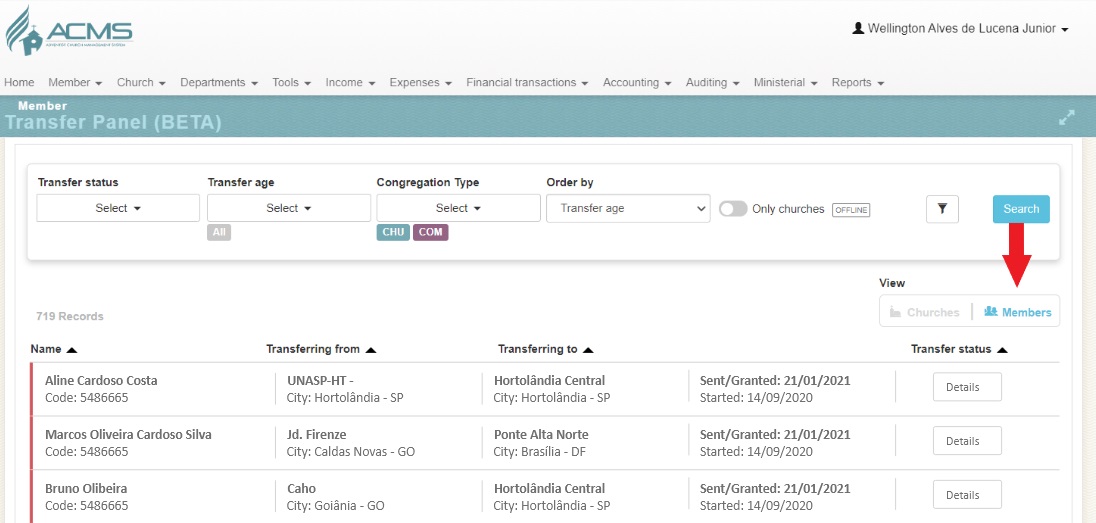
And to make it even easier, we have several filters that will help you manage transfers according to your needs. See the GIF below for the available filter options:
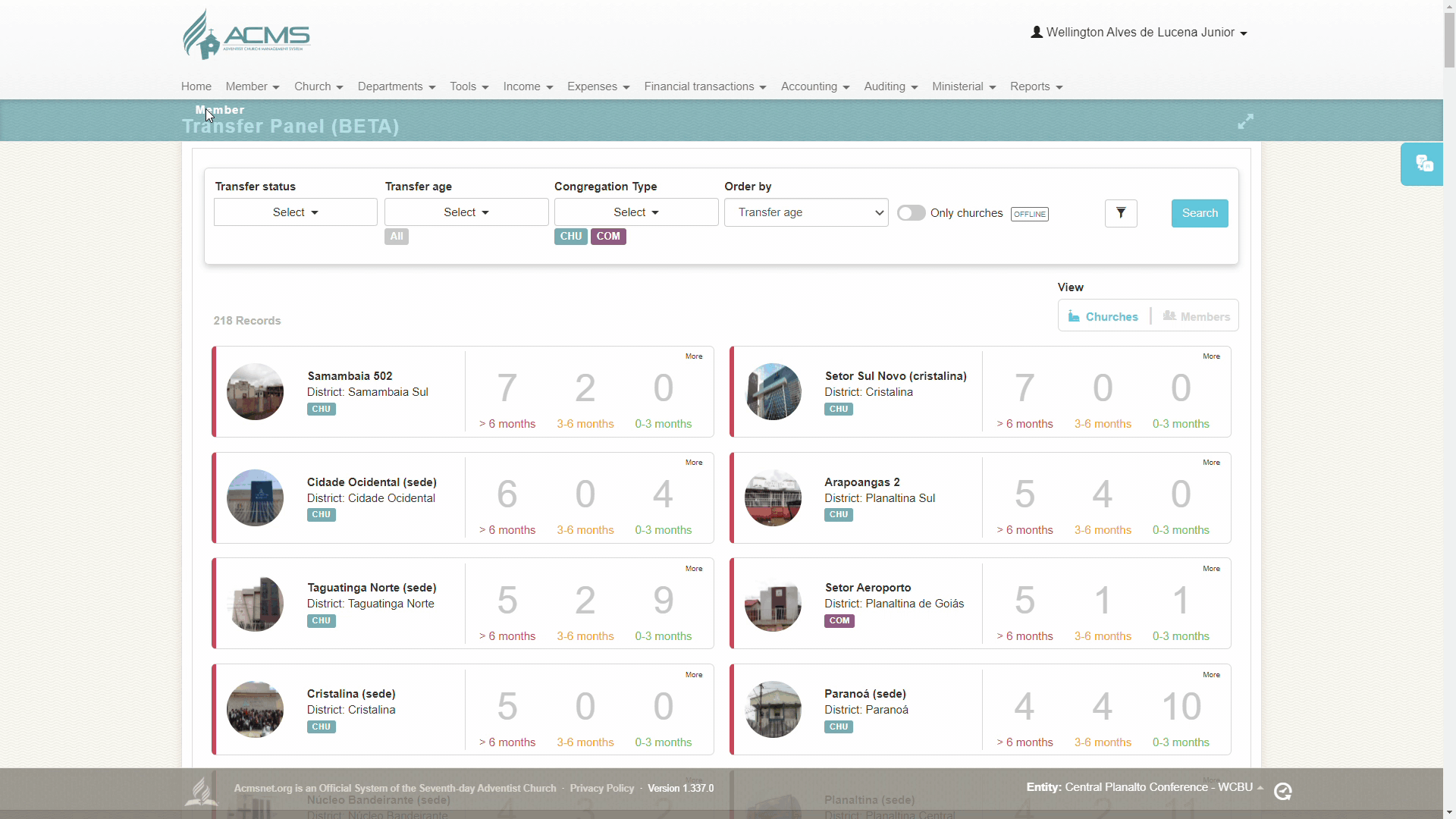
Offline Churches – Congregations that are not computerized or that do not directly have an official registered secretariat, the responsible Conference, will need to act directly to proceed with the transfers. With this in mind, we created a marking in the church register that will be possible to control which churches are offline (not computerized).
To define that a church is offline, go to the Church – Search/New menu and search for the non-computerized congregation. Click on the edit button and scroll to the bottom of the page and click on the option Offline Church and save the change. Once the non-computerized congregation is defined, an Offline TAG will appear on the transfer panel and you will be able to better manage such congregations.